We’ve all been there: Exhausted, in need of a vacation or trip away. “Just get me on the next plane out of town, I don’t care where it is, so long as it’s cheap.” We've got just the tool for you.
Google Flights is the best travel search engine out there to find the cheapest flights to anywhere, and it’s here to help. It has a little-known feature called Google Flights Explore that can help you find the cheapest ticket possible. You can narrow things down to stay in the U.S., head to Europe, or wherever you want to go.
We love this feature because Google still gives you plenty of power to set the ground rules while also exposing tons of destinations you may have never considered. And as flights get more expensive, this incredible tool is even more powerful to help you find cheap flights to anywhere your budget can get you.
Whether you're looking for a cheaper getaway this summer or sometime in 2024, here's a look at how to use Google Flights Explore to book your spot on the cheapest flight possible.
Planning to travel this summer? Subscribe to our free daily newsletter to get all our Summer Travel Week stories!
Where to Find Google Flights Explore
Google doesn’t heavily promote Google Flights Explore, but it’s easy to find. Simply navigate to the Google Flights homepage at google.com/flights, enter your departure airport, but leave your destination blank. Otherwise, just head to flights.google.com/explore to pull it up straight away.
You can then filter for things like trip duration, number of stops, airlines, bags and more. And you will quickly see a map of the cheapest places to go based on your filters.
One tip: If you're looking specifically for flights, you'll want to click “Travel Mode” and select “Flights only.” Otherwise, you may see some results that require hopping in the car.
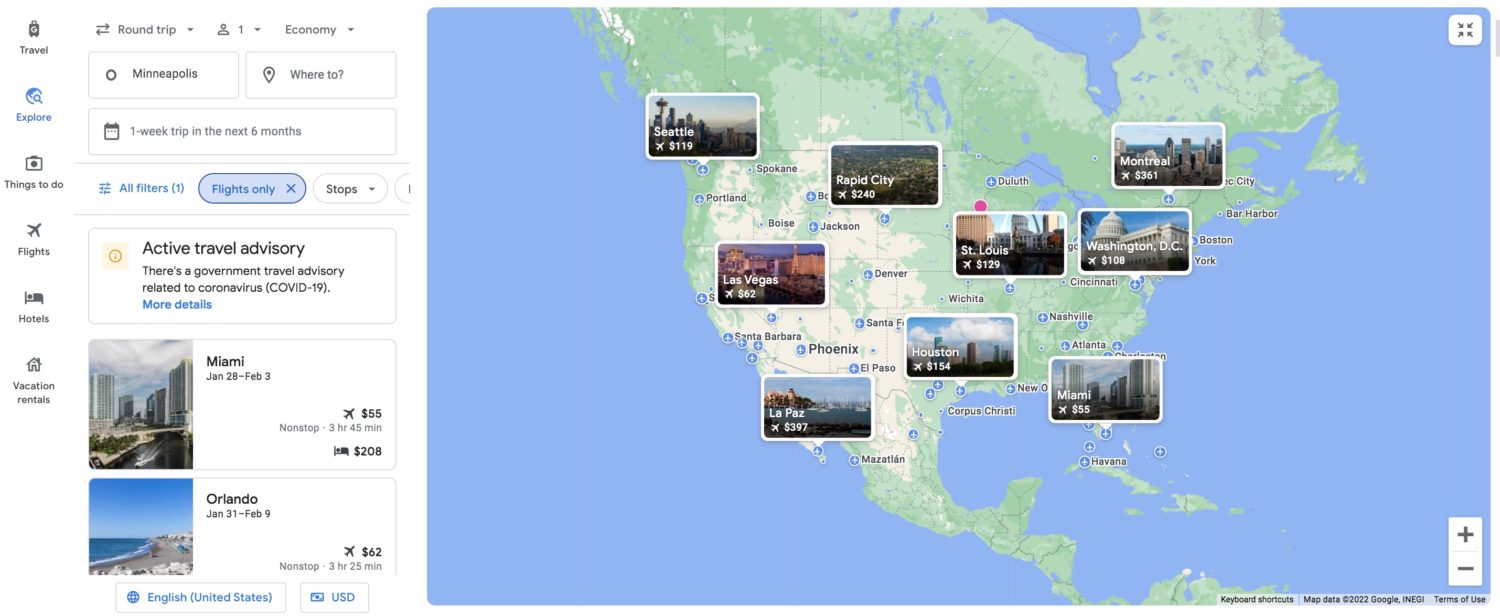
How to Use Google Flights Explore
Google Flights Explore looks and operates much like Google Flights itself, so be sure to read our guide on how to use Google Flights to find the cheapest flights. There are origin and destination bars, date fields, one-way versus round-trip options, the ability to choose your cabin, and the number of passengers.
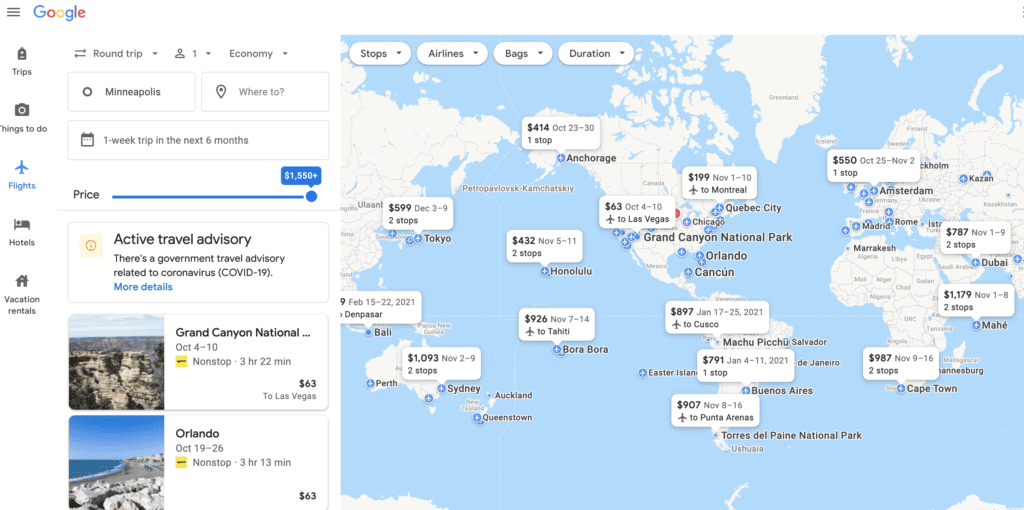
One of the few drawbacks of Google Flights Explore as compared to the main search engine is that you can't select specific airlines: You can only pick between the primary airline alliances of Oneworld, SkyTeam, and Star Alliance.
Tip: To get around this, start through a normal Google Flights search and pick which airlines you want, then change your destination to something like “United States” or “Europe.” That will force Google Flights Explore to display only the specific airline(s) you chose.
The beauty of Google Flights Explore Map is just how much it lets you, well, explore. Start by typing in your home airport if it hasn’t auto-populated for you. The beauty of this setup is that you can keep things as loose or as prescribed as you need them to be. If you have a set weekend you need a getaway, just enter the dates.
Let’s say you’re more flexible and just need a weekend away sometime in January. Just click the date field, select “Flexible dates” and then “January” and “Weekend.”
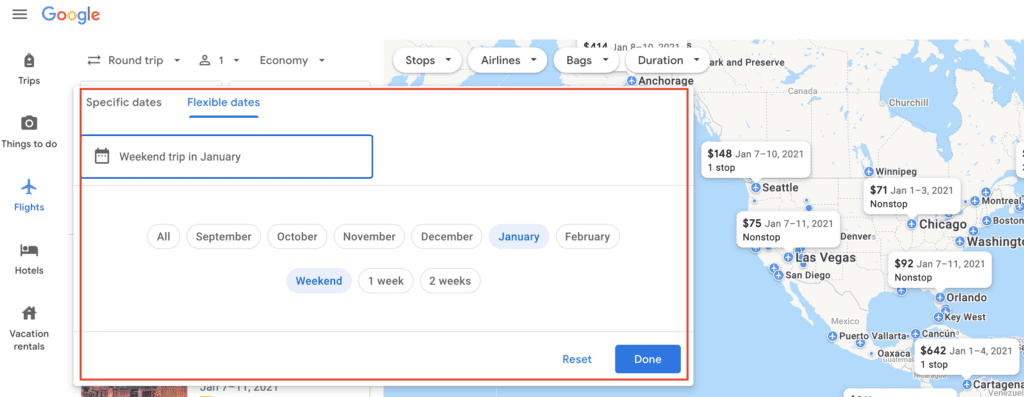
You can similarly tailor your destination. It can be as broad as “The United States” or “Europe” or as specific as a given state or city.
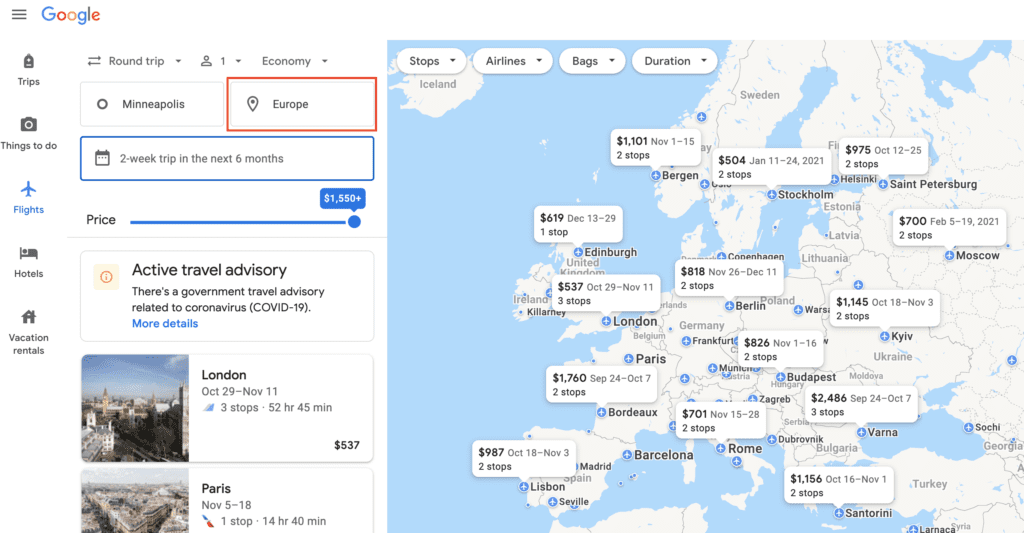
The results also hinge on how you move the map. So if you know you need some West Coast sun but don’t care where you find it, just zoom in and see what flights pop up.
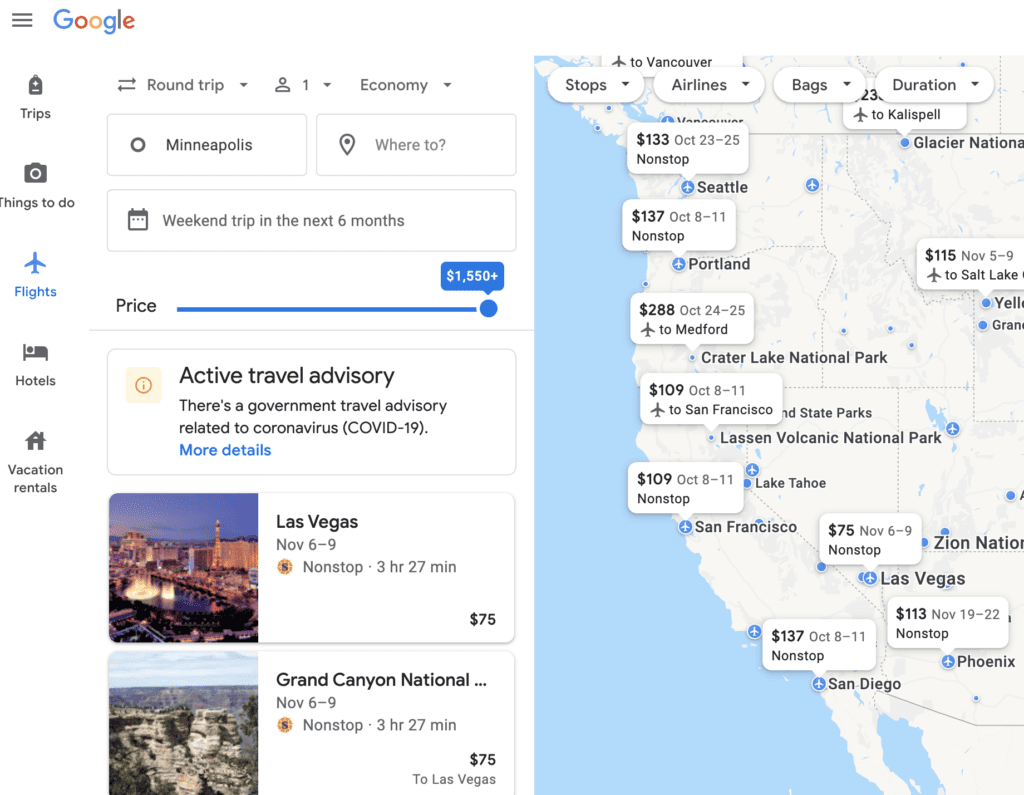
Let’s say you want to head to Mexico for a few weeks sometime this fall or winter but don’t care when so long as the flight is cheap. Just enter your departing airport, “Mexico” as your destination and select “All” in the date field.
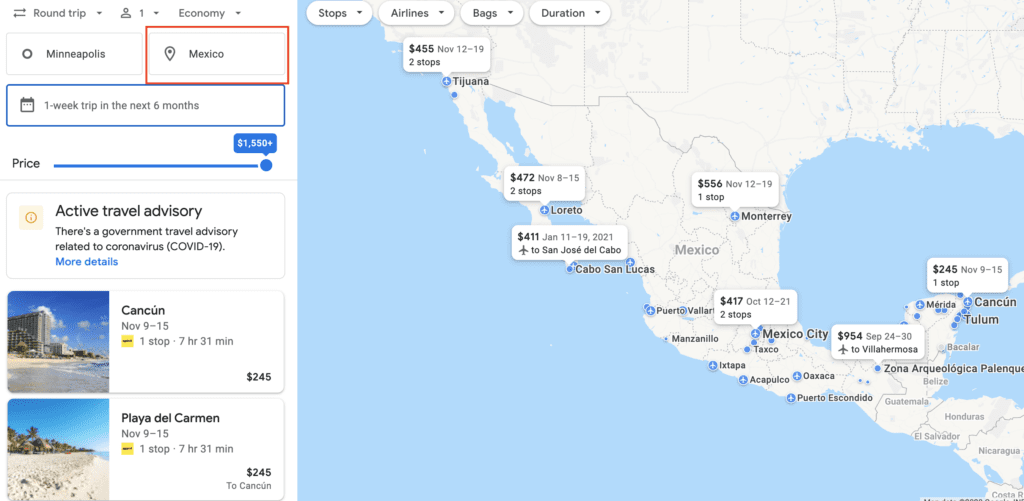
Once you’ve zeroed in on a destination, click on the result. You can find the specific flights and even play around with the schedule to see if there are better dates at the same or similar prices.
Use Filters to Set Some Ground Rules
You might be flexible but you still have some preferences. That’s OK – you’re still in control, though this Explore feature doesn’t give you the same level of customizability as the standard Google Flights page.
- Travel Mode: You can pick whether you only want destinations you can fly to or broaden your search to include a spot that involves some driving.
- Stops: You can select how many stops you’re willing to make during your trip or note if you only want nonstop flights.
- Airlines: While you can’t specify or exclude an individual airline, you can filter the results based upon the three major airline alliances. Oneworld includes American Airlines and Alaska, SkyTeam has Delta, and Star Alliance has got United.
- Price: On a budget? You can set a limit so that the Explore Map only shows results under a certain price.
- Bags: Want a carry-on bag included in your flight ticket? Toggle this filter on to only see fares that include a carry-on.
- Flight Duration: Have a maximum length you’re willing to be a plane? This lets you filter out ultra-long trips or fares with longer layovers (under “More”).
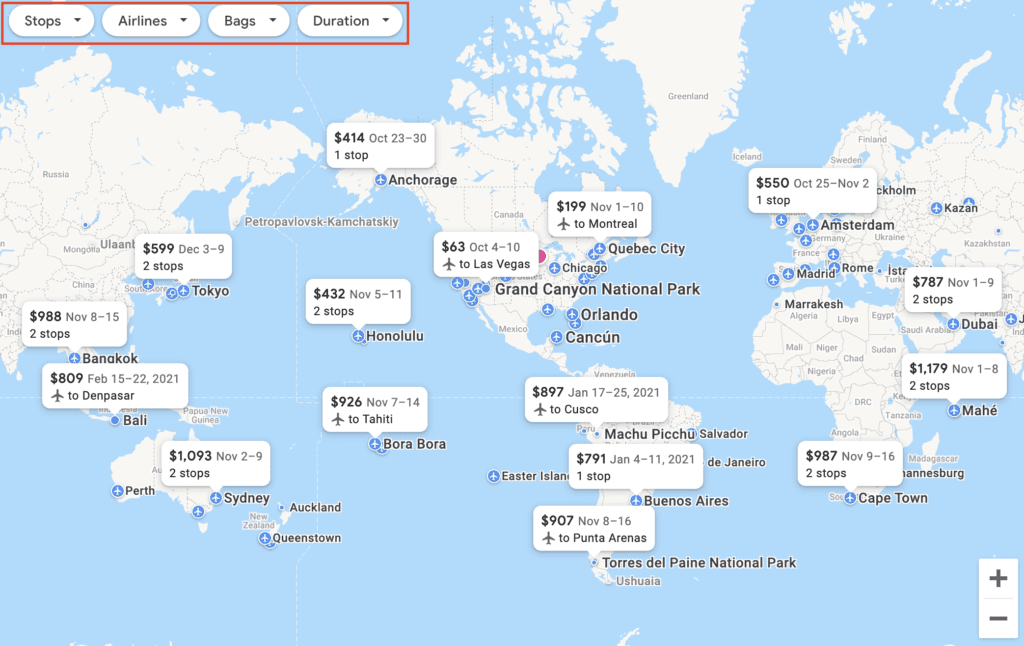
Some Quirks to Keep in Mind
This Explore feature isn’t perfect, and there are a few limitations to keep in mind. While Google Flights will generally find flights 11 months out, this feature can’t search beyond six months unless if you set specific dates.
If you’re planning travel, in the U.S., you’ll need to search for flights on Southwest Airlines separately. Just like with the standard Google Flights search engine, Southwest flights don’t show up. Your best bet for finding cheap Southwest Airlines flights is using their Low Fare Calendar.
And finally, the results for your search aren’t sorted by price – nor are they always highlighted on the map. So it pays to scan through the results and poke around on the map just to see what you might be missing.
Latest Updates to the Explore Feature
Google is continually enhancing the Explore feature, and the latest updates have some interesting changes.
See Major National Parks
This is a huge – and interesting – addition to the Explore feature. Likely a result of COVID-19 and increased interest in outdoor travel activities, Google has added major national parks worldwide.
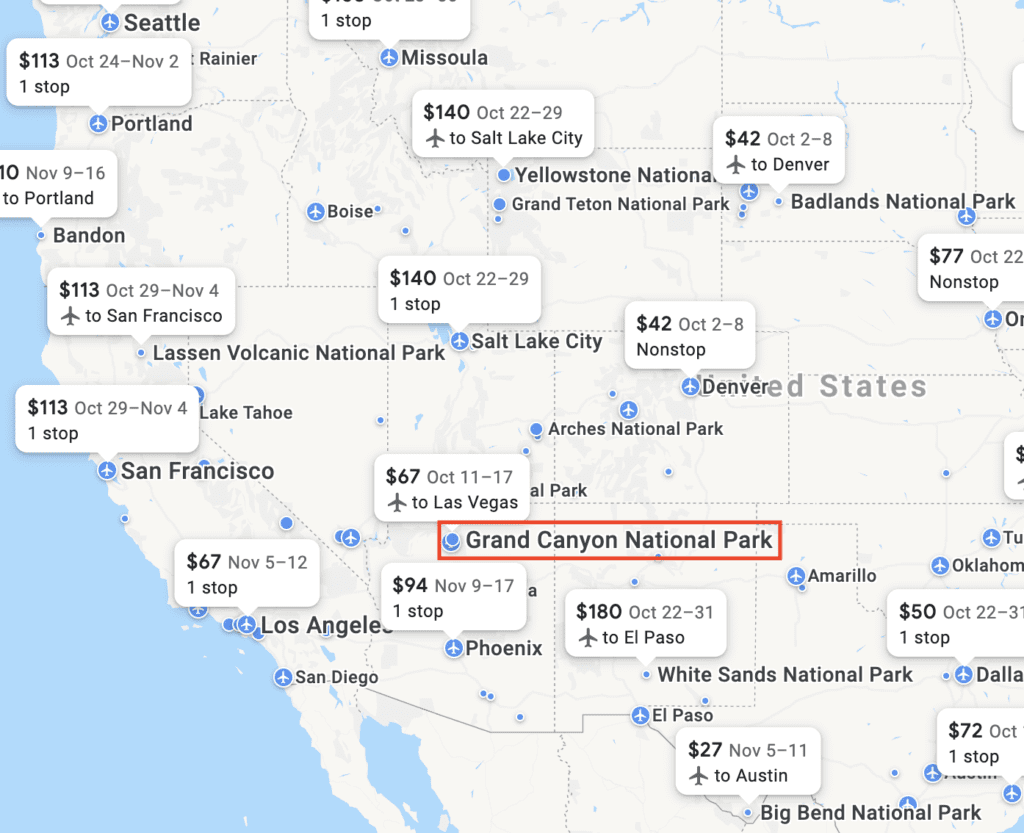
Hover over a national park, and Explore will show you the price of a flight into the nearest airport – and how long it takes to drive from the airport to the national park entrance.
For example, a flight from Chicago to San Francisco in late October will run you $113, and from there it's a 4 and a half-hour drive to Lassen Volcanic National Park:
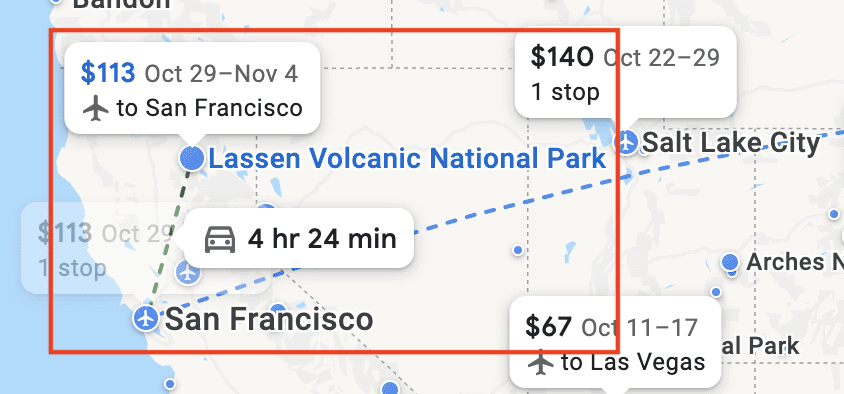
Major Airports are Marked Clearly
Points of interest have a blue dot. This is another recent addition: points of interest on the Explore map, so you can see what there is to do near each destination.
Again, you can hover over or click on the blue dot points of interest (cities, beaches, parks, etc.) and see what the nearest flight is, and how far of a drive it is from the airport. For example, there are multiple points of interest marked around the LA area:
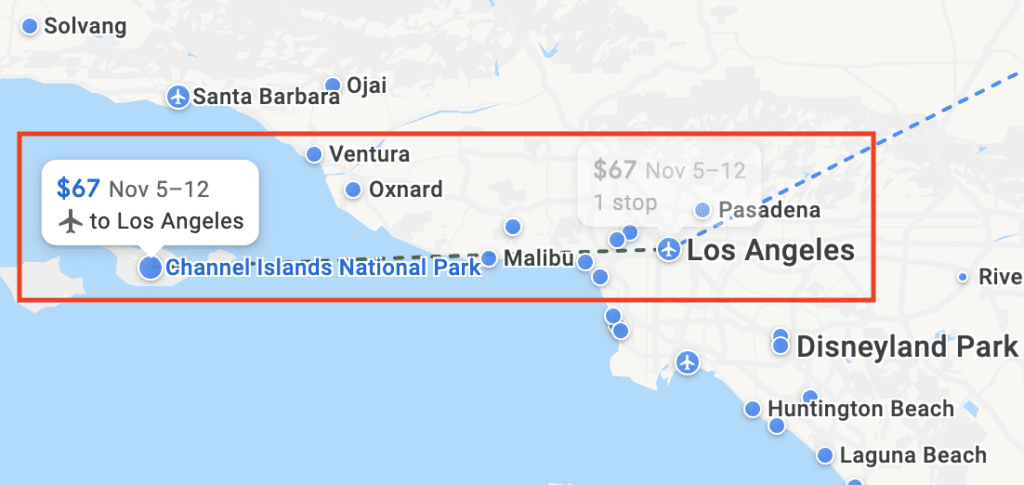
Bottom Line
Google Flights is already far and away the best search engine for flights out there. But if you need a cheap getaway and don’t care where you’re heading – or just need some travel inspiration – this extra Google Flights Explore tool is invaluable.
And especially when flight prices seem high, this tool can help you zero in on the cheapest options.
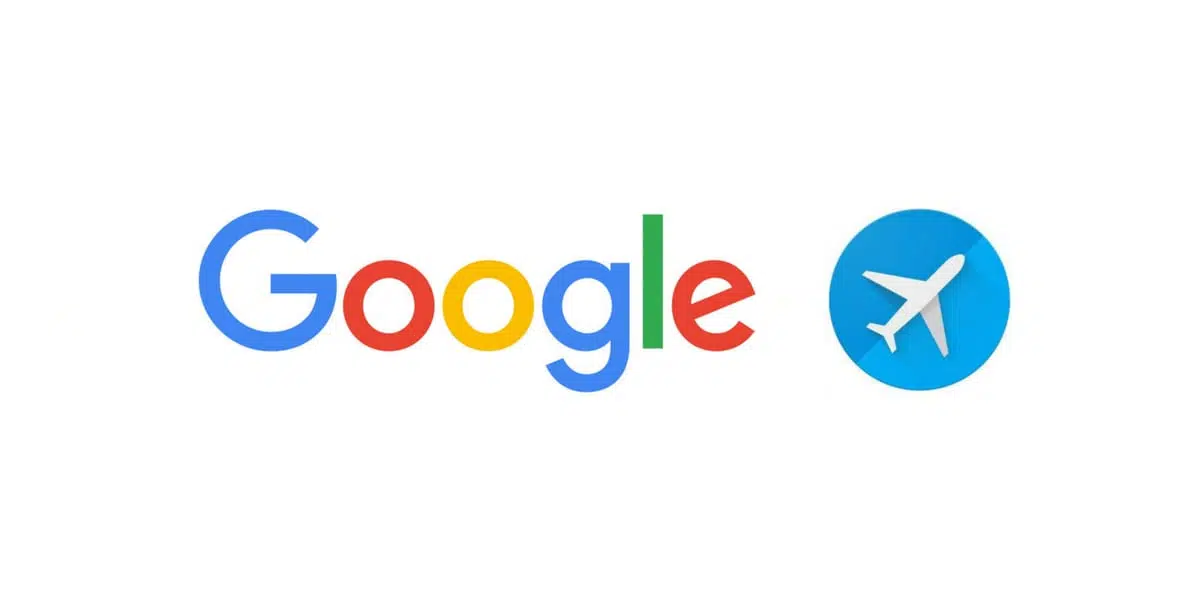
I consider myself to be a very familiar user of Google Flights and I have found this new “enhancement” on the explore map to be annoying. It clutters up which airports show on the map. This feature only dummy downs what everyone should know which is there aren’t flights to Yosemite N.P. for example. Of course you’re going to try to fly to the nearest airport and rent a car to get there. We don’t need Google Flights to show us that. Also, some actual airports aren’t even displayed with their prices and dates but are relinquished to just a “blue airplane” symbol. Sometimes these are actually closer to the point of interest destinations displayed. If Google Flights is going down this path then at lease allow users to filter out this needless feature.
How do i force explore to stay on airports and get rid of the stupid parks
Google seems to be working on an update that allows you to toggle national parks on/off, but it hasn’t rolled out to everyone yet.
A great way to find best flights is to leave destination blank..map will show every possible destination, it seems, for the date you enter…great for finding best stop-overs or cheapest fares.
Does anyone know how to work this is reverse? I want to fly from Bucharest (OTP) to Kansas City (MCI), but see prices for various stops in between. But I can’t fill in destination and leave departure blank.
Ideas?
What can you suggest for Funeral Discount Air; ie.-I’m on the west coast needing to go to east coast within a day.